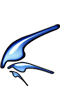linux系统版本检查
linux系统版本检查
[ 2010/04/03 19:35 | by birdsky ]
2010/04/03 19:35 | by birdsky ]
 2010/04/03 19:35 | by birdsky ]
2010/04/03 19:35 | by birdsky ]
linux系统的版本检查命令有:
cat /etc/issue
cat /etc/redhat-release
uname -a
uname -a 还可以看出系统是32位的还是64位的
64位的系统有x86_64字样,如下:
Linux qy 2.6.18-128.el5 #1 SMP Wed Jan 21 10:41:14 EST 2009 x86_64 x86_64 x86_64 GNU/Linux
32位的系统有i686 i386字样
Linux localhost.localdomain 2.6.18-128.el5 #1 SMP Wed Jan 21 10:44:23 EST 2009 i686 i686 i386 GNU/Linux
cat /etc/issue
cat /etc/redhat-release
uname -a
uname -a 还可以看出系统是32位的还是64位的
64位的系统有x86_64字样,如下:
Linux qy 2.6.18-128.el5 #1 SMP Wed Jan 21 10:41:14 EST 2009 x86_64 x86_64 x86_64 GNU/Linux
32位的系统有i686 i386字样
Linux localhost.localdomain 2.6.18-128.el5 #1 SMP Wed Jan 21 10:44:23 EST 2009 i686 i686 i386 GNU/Linux
 让64位的CentOS系统只装64位的软件包
让64位的CentOS系统只装64位的软件包
[ 2010/04/03 18:45 | by birdsky ]
2010/04/03 18:45 | by birdsky ]
 2010/04/03 18:45 | by birdsky ]
2010/04/03 18:45 | by birdsky ]
在 64位版本的 CentOS 5.4 上使用 yum 安装软件包的时候如果不小心的话会同时安装 i386 和 x86_64 版本的软件。同时安装32位和64位版本的软件虽然不是什么错,也不会对系统造成什么问题,但是这样会浪费硬盘空间,而且显得系统臃肿、不干净。如果想要保持一个纯的64位系统、在64位 CentOS 上避免安装32位软件包的话很容易,只需要在 yum.conf 加上一行过滤掉 i386, i686 的软件包就可以了:
# vi /etc/yum.conf
[main]
...
exclude=*.i386 *.i686
# vi /etc/yum.conf
[main]
...
exclude=*.i386 *.i686
 CentOS 5 搭建 nginx + php + mysql 环境
CentOS 5 搭建 nginx + php + mysql 环境
[ 2010/04/03 18:37 | by birdsky ]
2010/04/03 18:37 | by birdsky ]
 2010/04/03 18:37 | by birdsky ]
2010/04/03 18:37 | by birdsky ]
一、更改yum源为网易的源加快速度
cd /etc/yum.repos.d/
cp CentOS-Base.repo CentOS-Base.repo.bak
wget http://mirrors.163.com/.help/CentOS-Base-163.repo
mv CentOS-Base-163.repo CentOS-Base.repo
更新缓存
yum makecache
或者直接修改CentOS-Base.repo文件
vi /etc/yum.repos.d/CentOS-Base.repo
更改内容如下
# CentOS-Base.repo
#
# This file uses a new mirrorlist system developed by Lance Davis for CentOS.
# The mirror system uses the connecting IP address of the client and the
# update status of each mirror to pick mirrors that are updated to and
# geographically close to the client. You should use this for CentOS updates
# unless you are manually picking other mirrors.
#
# If the mirrorlist= does not work for you, as a fall back you can try the
# remarked out baseurl= line instead.
#
#
[base]
name=CentOS-$releasever - Base
#mirrorlist=http://mirrorlist.centos.org/?release=$releasever&arch=$basearch&repo=os
#baseurl=http://mirror.centos.org/centos/$releasever/os/$basearch/
baseurl=http://mirrors.163.com/centos/$releasever/os/$basearch/
gpgcheck=1
gpgkey=http://mirror.centos.org/centos/RPM-GPG-KEY-CentOS-5
#released updates
[updates]
name=CentOS-$releasever - Updates
#mirrorlist=http://mirrorlist.centos.org/?release=$releasever&arch=$basearch&repo=updates
#baseurl=http://mirror.centos.org/centos/$releasever/updates/$basearch/
baseurl=http://mirrors.163.com/centos/$releasever/updates/$basearch/
gpgcheck=1
gpgkey=http://mirror.centos.org/centos/RPM-GPG-KEY-CentOS-5
#packages used/produced in the build but not released
[addons]
name=CentOS-$releasever - Addons
#mirrorlist=http://mirrorlist.centos.org/?release=$releasever&arch=$basearch&repo=addons
#baseurl=http://mirror.centos.org/centos/$releasever/addons/$basearch/
baseurl=http://mirrors.163.com/centos/$releasever/addons/$basearch/
gpgcheck=1
gpgkey=http://mirror.centos.org/centos/RPM-GPG-KEY-CentOS-5
#additional packages that may be useful
[extras]
name=CentOS-$releasever - Extras
#mirrorlist=http://mirrorlist.centos.org/?release=$releasever&arch=$basearch&repo=extras
#baseurl=http://mirror.centos.org/centos/$releasever/extras/$basearch/
baseurl=http://mirrors.163.com/centos/$releasever/extras/$basearch/
gpgcheck=1
gpgkey=http://mirror.centos.org/centos/RPM-GPG-KEY-CentOS-5
#additional packages that extend functionality of existing packages
[centosplus]
name=CentOS-$releasever - Plus
#mirrorlist=http://mirrorlist.centos.org/?release=$releasever&arch=$basearch&repo=centosplus
#baseurl=http://mirror.centos.org/centos/$releasever/centosplus/$basearch/
baseurl=http://mirrors.163.com/centos/$releasever/centosplus/$basearch/
gpgcheck=1
enabled=0
gpgkey=http://mirror.centos.org/centos/RPM-GPG-KEY-CentOS-5
二、update yum
rpm --import /etc/pki/rpm-gpg/RPM* #这可以解决由于yum安装了旧版本的GPG keys造成的错误
如果是64位系统,为避免32位老版本冲突,可以先删除32位版本软件包
yum erase *.i686
yum erase *.i386
然后再升级
yum -y update
三、利用CentOS Linux系统自带的yum命令安装、升级所需的程序库
如果是64位系统,为避免32位老版本冲突,可以先删除32位版本,然后再执行以下操作
LANG=C
yum -y install gcc gcc-c++ autoconf libjpeg libjpeg-devel libpng libpng-devel freetype freetype-devel libxml2 libxml2-devel zlib zlib-devel glibc glibc-common glibc-headers glibc-devel glib2 glib2-devel bzip2 bzip2-devel ncurses ncurses-devel curl curl-devel e2fsprogs e2fsprogs-devel krb5 krb5-devel libidn libidn-devel openssl openssl-devel openldap openldap-devel nss_ldap openldap-clients openldap-servers
四、安装php和mysql
yum -y install php mysql mysql-server mysql-devel php-mysql php-cgi php-mbstring php-gd php-fastcgi libmcrypt php-mhash php-mcrypt php-snmp
五、安装nginx
由于centos没有默认的nginx软件包,需要启用REHL的附件包
32位系统
rpm -Uvh http://download.fedora.redhat.com/pub/epel/5/i386/epel-release-5-3.noarch.rpm
64位系统
rpm -Uvh http://download.fedora.redhat.com/pub/epel/5/x86_64/epel-release-5-3.noarch.rpm
安装nginx
yum -y install nginx
设置开机启动
chkconfig nginx on
六、安装spawn-fcgi来运行php-cgi
yum -y install spawn-fcgi
七、下载spawn-fcgi 的启动脚本
wget http://bash.cyberciti.biz/dl/419.sh.zip
unzip 419.sh.zip
mv 419.sh /etc/init.d/php_cgi
chmod +x /etc/init.d/php_cgi
启动php_cgi
/etc/init.d/php_cgi start
查看进程
netstat -tulpn | grep :9000
若出现如下代表一切正常
tcp 0 0 127.0.0.1:9000 0.0.0.0:* LISTEN 4352/php-cgi
八、配置nginx(详细配置见nginx.conf详细说明)
vi /etc/nginx/nginx.conf
#######################################################################
#
# This is the main Nginx configuration file.
#
# More information about the configuration options is available on
# * the English wiki - http://wiki.codemongers.com/Main
# * the Russian documentation - http://sysoev.ru/nginx/
#
#######################################################################
#----------------------------------------------------------------------
# Main Module - directives that cover basic functionality
#
# http://wiki.codemongers.com/NginxMainModule
#
#----------------------------------------------------------------------
user nginx;
worker_processes 20;
error_log /var/log/nginx/error.log;
#error_log /var/log/nginx/error.log notice;
#error_log /var/log/nginx/error.log info;
pid /var/run/nginx.pid;
#----------------------------------------------------------------------
# Events Module
#
# http://wiki.codemongers.com/NginxEventsModule
#
#----------------------------------------------------------------------
events {
worker_connections 10240;
}
#----------------------------------------------------------------------
# HTTP Core Module
#
# http://wiki.codemongers.com/NginxHttpCoreModule
#
#----------------------------------------------------------------------
http {
include /etc/nginx/mime.types;
default_type application/octet-stream;
log_format main '$remote_addr - $remote_user [$time_local] $request '
'"$status" $body_bytes_sent "$http_referer" '
&nnbsp; '"$http_user_agent" "$http_x_forwarded_for"';
access_log /var/log/nginx/access.log main;
sendfile on;
#tcp_nopush on;
#keepalive_timeout 0;
keepalive_timeout 65;
#gzip on;
# Load config files from the /etc/nginx/conf.d directory
include /etc/nginx/conf.d/*.conf;
#
# The default server
#
server {
listen 80;
server_name _;
#charset koi8-r;
#access_log logs/host.access.log main;
location / {
root /usr/share/nginx/html;
index index.html index.htm index.php;
}
error_page 404 /404.html;
location = /404.html {
root /usr/share/nginx/html;
}
# redirect server error pages to the static page /50x.html
#
error_page 500 502 503 504 /50x.html;
location = /50x.html {
root /usr/share/nginx/html;
}
# proxy the PHP scripts to Apache listening on 127.0.0.1:80
#
#location ~ \.php$ {
# proxy_pass http://127.0.0.1;
#}
# pass the PHP scripts to FastCGI server listening on 127.0.0.1:9000
#
#location ~ \.php$ {
# root html;
# fastcgi_pass 127.0.0.1:9000;
# fastcgi_index index.php;
# fastcgi_param SCRIPT_FILENAME /scripts$fastcgi_script_name;
# include fastcgi_params;
#}
location ~ \.php$ {
root html;
fastcgi_pass 127.0.0.1:9000;
fastcgi_index index.php;
fastcgi_param SCRIPT_FILENAME /usr/share/nginx/html$fastcgi_script_name;
include fastcgi_params;
}
# deny access to .htaccess files, if Apache's document root
# concurs with nginx's one
#
#location ~ /\.ht {
# deny all;
#}
}
}
九、查看phpinfo
编写脚本
vi /usr/share/nginx/html/info.php
内容如下:
phpinfo();
?>
十、修改session目录权限
修改/var/lib/php/session的权限和nginx和php_cgi一致
chown -R nginx.nginx /var/lib/php/session
cd /etc/yum.repos.d/
cp CentOS-Base.repo CentOS-Base.repo.bak
wget http://mirrors.163.com/.help/CentOS-Base-163.repo
mv CentOS-Base-163.repo CentOS-Base.repo
更新缓存
yum makecache
或者直接修改CentOS-Base.repo文件
vi /etc/yum.repos.d/CentOS-Base.repo
更改内容如下
# CentOS-Base.repo
#
# This file uses a new mirrorlist system developed by Lance Davis for CentOS.
# The mirror system uses the connecting IP address of the client and the
# update status of each mirror to pick mirrors that are updated to and
# geographically close to the client. You should use this for CentOS updates
# unless you are manually picking other mirrors.
#
# If the mirrorlist= does not work for you, as a fall back you can try the
# remarked out baseurl= line instead.
#
#
[base]
name=CentOS-$releasever - Base
#mirrorlist=http://mirrorlist.centos.org/?release=$releasever&arch=$basearch&repo=os
#baseurl=http://mirror.centos.org/centos/$releasever/os/$basearch/
baseurl=http://mirrors.163.com/centos/$releasever/os/$basearch/
gpgcheck=1
gpgkey=http://mirror.centos.org/centos/RPM-GPG-KEY-CentOS-5
#released updates
[updates]
name=CentOS-$releasever - Updates
#mirrorlist=http://mirrorlist.centos.org/?release=$releasever&arch=$basearch&repo=updates
#baseurl=http://mirror.centos.org/centos/$releasever/updates/$basearch/
baseurl=http://mirrors.163.com/centos/$releasever/updates/$basearch/
gpgcheck=1
gpgkey=http://mirror.centos.org/centos/RPM-GPG-KEY-CentOS-5
#packages used/produced in the build but not released
[addons]
name=CentOS-$releasever - Addons
#mirrorlist=http://mirrorlist.centos.org/?release=$releasever&arch=$basearch&repo=addons
#baseurl=http://mirror.centos.org/centos/$releasever/addons/$basearch/
baseurl=http://mirrors.163.com/centos/$releasever/addons/$basearch/
gpgcheck=1
gpgkey=http://mirror.centos.org/centos/RPM-GPG-KEY-CentOS-5
#additional packages that may be useful
[extras]
name=CentOS-$releasever - Extras
#mirrorlist=http://mirrorlist.centos.org/?release=$releasever&arch=$basearch&repo=extras
#baseurl=http://mirror.centos.org/centos/$releasever/extras/$basearch/
baseurl=http://mirrors.163.com/centos/$releasever/extras/$basearch/
gpgcheck=1
gpgkey=http://mirror.centos.org/centos/RPM-GPG-KEY-CentOS-5
#additional packages that extend functionality of existing packages
[centosplus]
name=CentOS-$releasever - Plus
#mirrorlist=http://mirrorlist.centos.org/?release=$releasever&arch=$basearch&repo=centosplus
#baseurl=http://mirror.centos.org/centos/$releasever/centosplus/$basearch/
baseurl=http://mirrors.163.com/centos/$releasever/centosplus/$basearch/
gpgcheck=1
enabled=0
gpgkey=http://mirror.centos.org/centos/RPM-GPG-KEY-CentOS-5
二、update yum
rpm --import /etc/pki/rpm-gpg/RPM* #这可以解决由于yum安装了旧版本的GPG keys造成的错误
如果是64位系统,为避免32位老版本冲突,可以先删除32位版本软件包
yum erase *.i686
yum erase *.i386
然后再升级
yum -y update
三、利用CentOS Linux系统自带的yum命令安装、升级所需的程序库
如果是64位系统,为避免32位老版本冲突,可以先删除32位版本,然后再执行以下操作
LANG=C
yum -y install gcc gcc-c++ autoconf libjpeg libjpeg-devel libpng libpng-devel freetype freetype-devel libxml2 libxml2-devel zlib zlib-devel glibc glibc-common glibc-headers glibc-devel glib2 glib2-devel bzip2 bzip2-devel ncurses ncurses-devel curl curl-devel e2fsprogs e2fsprogs-devel krb5 krb5-devel libidn libidn-devel openssl openssl-devel openldap openldap-devel nss_ldap openldap-clients openldap-servers
四、安装php和mysql
yum -y install php mysql mysql-server mysql-devel php-mysql php-cgi php-mbstring php-gd php-fastcgi libmcrypt php-mhash php-mcrypt php-snmp
五、安装nginx
由于centos没有默认的nginx软件包,需要启用REHL的附件包
32位系统
rpm -Uvh http://download.fedora.redhat.com/pub/epel/5/i386/epel-release-5-3.noarch.rpm
64位系统
rpm -Uvh http://download.fedora.redhat.com/pub/epel/5/x86_64/epel-release-5-3.noarch.rpm
安装nginx
yum -y install nginx
设置开机启动
chkconfig nginx on
六、安装spawn-fcgi来运行php-cgi
yum -y install spawn-fcgi
七、下载spawn-fcgi 的启动脚本
wget http://bash.cyberciti.biz/dl/419.sh.zip
unzip 419.sh.zip
mv 419.sh /etc/init.d/php_cgi
chmod +x /etc/init.d/php_cgi
启动php_cgi
/etc/init.d/php_cgi start
查看进程
netstat -tulpn | grep :9000
若出现如下代表一切正常
tcp 0 0 127.0.0.1:9000 0.0.0.0:* LISTEN 4352/php-cgi
八、配置nginx(详细配置见nginx.conf详细说明)
vi /etc/nginx/nginx.conf
#######################################################################
#
# This is the main Nginx configuration file.
#
# More information about the configuration options is available on
# * the English wiki - http://wiki.codemongers.com/Main
# * the Russian documentation - http://sysoev.ru/nginx/
#
#######################################################################
#----------------------------------------------------------------------
# Main Module - directives that cover basic functionality
#
# http://wiki.codemongers.com/NginxMainModule
#
#----------------------------------------------------------------------
user nginx;
worker_processes 20;
error_log /var/log/nginx/error.log;
#error_log /var/log/nginx/error.log notice;
#error_log /var/log/nginx/error.log info;
pid /var/run/nginx.pid;
#----------------------------------------------------------------------
# Events Module
#
# http://wiki.codemongers.com/NginxEventsModule
#
#----------------------------------------------------------------------
events {
worker_connections 10240;
}
#----------------------------------------------------------------------
# HTTP Core Module
#
# http://wiki.codemongers.com/NginxHttpCoreModule
#
#----------------------------------------------------------------------
http {
include /etc/nginx/mime.types;
default_type application/octet-stream;
log_format main '$remote_addr - $remote_user [$time_local] $request '
'"$status" $body_bytes_sent "$http_referer" '
&nnbsp; '"$http_user_agent" "$http_x_forwarded_for"';
access_log /var/log/nginx/access.log main;
sendfile on;
#tcp_nopush on;
#keepalive_timeout 0;
keepalive_timeout 65;
#gzip on;
# Load config files from the /etc/nginx/conf.d directory
include /etc/nginx/conf.d/*.conf;
#
# The default server
#
server {
listen 80;
server_name _;
#charset koi8-r;
#access_log logs/host.access.log main;
location / {
root /usr/share/nginx/html;
index index.html index.htm index.php;
}
error_page 404 /404.html;
location = /404.html {
root /usr/share/nginx/html;
}
# redirect server error pages to the static page /50x.html
#
error_page 500 502 503 504 /50x.html;
location = /50x.html {
root /usr/share/nginx/html;
}
# proxy the PHP scripts to Apache listening on 127.0.0.1:80
#
#location ~ \.php$ {
# proxy_pass http://127.0.0.1;
#}
# pass the PHP scripts to FastCGI server listening on 127.0.0.1:9000
#
#location ~ \.php$ {
# root html;
# fastcgi_pass 127.0.0.1:9000;
# fastcgi_index index.php;
# fastcgi_param SCRIPT_FILENAME /scripts$fastcgi_script_name;
# include fastcgi_params;
#}
location ~ \.php$ {
root html;
fastcgi_pass 127.0.0.1:9000;
fastcgi_index index.php;
fastcgi_param SCRIPT_FILENAME /usr/share/nginx/html$fastcgi_script_name;
include fastcgi_params;
}
# deny access to .htaccess files, if Apache's document root
# concurs with nginx's one
#
#location ~ /\.ht {
# deny all;
#}
}
}
九、查看phpinfo
编写脚本
vi /usr/share/nginx/html/info.php
内容如下:
phpinfo();
?>
十、修改session目录权限
修改/var/lib/php/session的权限和nginx和php_cgi一致
chown -R nginx.nginx /var/lib/php/session
 windows XP下安装Apache 2.2.4和PHP 5.2.2
windows XP下安装Apache 2.2.4和PHP 5.2.2
[ 2007/05/28 00:27 | by birdsky ]
2007/05/28 00:27 | by birdsky ]
 2007/05/28 00:27 | by birdsky ]
2007/05/28 00:27 | by birdsky ]
今天配置了环境时,差点没郁闷死。
先是下了最新的Apache 2.2.4 ,一直默认下去,很快装好啦,一启动,失败

一查,“could not bind to address 0.0.0.0:80”,
 晕,我什么时候设了0.0.0.0了,我是设的localhost啊
晕,我什么时候设了0.0.0.0了,我是设的localhost啊 ,再查Apache配置文件http.conf,服务名没错
,再查Apache配置文件http.conf,服务名没错 ServerName localhost:80
再看监听端口,才发现,默认为
Listen 80
有一行解释为Change this to Listen on specific IP addresses as shown below to prevent Apache from glomming onto all bound IP addresses (0.0.0.0),晕死,以前都是默认为127.0.0.1的,新版既然默认为0.0.0.0啦,赶紧改为
Listen localhost:80
再一重启,OK

接着去下了最新的php 5.2.2 ,也是一路默认到安装模式,因为php的typic模式会装少很多扩展模块,我就选了custom模式,然后全选安装,然后一路安装也是没任务问题。
可到了apache重启时就再也起不来啦

一查http.conf,晕,php当成cgi模式配给我了,还将apache, apache2, apache2.2 全配上了,一查线程,果然起了三个,晕,赶紧删掉,最后配为
LoadModule php5_module "D:\PHP\\php5apache2_2.dll"
AddType application/x-httpd-php .php
再一重启,还是不行
 ,查系统日志,模块没找到,喔,忘了,将php下的的dll文件和php/ext下的dll文件全拷到windows/system32下,php.ini拷到windows下,再重启,还不行
,查系统日志,模块没找到,喔,忘了,将php下的的dll文件和php/ext下的dll文件全拷到windows/system32下,php.ini拷到windows下,再重启,还不行 ,火起,将php.ini里的没用扩展模块先全屏蔽掉,最后只留常用的几个模块
,火起,将php.ini里的没用扩展模块先全屏蔽掉,最后只留常用的几个模块[PHP_CURL]
extension=php_curl.dll
[PHP_EXIF]
extension=php_exif.dll
[PHP_GD2]
extension=php_gd2.dll
[PHP_GETTEXT]
extension=php_gettext.dll
[PHP_MCRYPT]
extension=php_mcrypt.dll
[PHP_MHASH]
extension=php_mhash.dll
[PHP_MYSQL]
extension=php_mysql.dll
[PHP_MYSQLI]
extension=php_mysqli.dll
再重启,哈哈,总算OK啦

PS:windows下的php.ini和php目录下的php.ini最好保护一致,发现服务两个都读到一样。
 网站ICO图标的制作
网站ICO图标的制作
[ 2006/10/05 23:38 | by birdsky ]
2006/10/05 23:38 | by birdsky ]
 2006/10/05 23:38 | by birdsky ]
2006/10/05 23:38 | by birdsky ]
看看我的网站图标,好看吗? 
 上网时看到Google、百度、新浪等一些网站,打开网页时,地址栏和窗口上都有一个网站图标,又好看又醒目,打开多个网站时,根本不用看标题,直接看图标就知道是那个网站的页面了,非常方便。
上网时看到Google、百度、新浪等一些网站,打开网页时,地址栏和窗口上都有一个网站图标,又好看又醒目,打开多个网站时,根本不用看标题,直接看图标就知道是那个网站的页面了,非常方便。

所以,我上网查了一下资料,发现制作挺简单的:只要将一张自己网站的标志图片转成ICO图标就OK拉。

嘿嘿,是不是很方便啊。 不过可不是直接将图片名字改成.ico就可以的,虽然本地看起来好像可以看到图片,不过上传到空间后可就识别不了的。
不过可不是直接将图片名字改成.ico就可以的,虽然本地看起来好像可以看到图片,不过上传到空间后可就识别不了的。 所以要用专门的工具转换才行,不过现在这些工具都要钱的。
所以要用专门的工具转换才行,不过现在这些工具都要钱的。
还好,有个国外网站专门帮人免费转ICO图标。 http://www.html-kit.com/favicon/
http://www.html-kit.com/favicon/
转好后,就可以下载回本地,打开压缩包,里面有个favicon.ico的图标文件,将它上传到空间根目录上,再将Bo-Blog的admin目录下的admin_header.php文件里面找到下面这句话的位置



 上网时看到Google、百度、新浪等一些网站,打开网页时,地址栏和窗口上都有一个网站图标,又好看又醒目,打开多个网站时,根本不用看标题,直接看图标就知道是那个网站的页面了,非常方便。
上网时看到Google、百度、新浪等一些网站,打开网页时,地址栏和窗口上都有一个网站图标,又好看又醒目,打开多个网站时,根本不用看标题,直接看图标就知道是那个网站的页面了,非常方便。

所以,我上网查了一下资料,发现制作挺简单的:只要将一张自己网站的标志图片转成ICO图标就OK拉。


嘿嘿,是不是很方便啊。
 不过可不是直接将图片名字改成.ico就可以的,虽然本地看起来好像可以看到图片,不过上传到空间后可就识别不了的。
不过可不是直接将图片名字改成.ico就可以的,虽然本地看起来好像可以看到图片,不过上传到空间后可就识别不了的。 所以要用专门的工具转换才行,不过现在这些工具都要钱的。
所以要用专门的工具转换才行,不过现在这些工具都要钱的。
还好,有个国外网站专门帮人免费转ICO图标。
 http://www.html-kit.com/favicon/
http://www.html-kit.com/favicon/转好后,就可以下载回本地,打开压缩包,里面有个favicon.ico的图标文件,将它上传到空间根目录上,再将Bo-Blog的admin目录下的admin_header.php文件里面找到下面这句话的位置
<link
在它前面加上下面这句话<link rel="icon" href="/favicon.ico" type="image/x-icon" />
还有在template目录下打到你现在使用的模板的目录,里面有个elements.php文件,也是和上面一样操作,就OK拉。